
The Blackberry Browser
The Blackberry browser didn't work for me right away when I first connected to the Internet via Wi-Fi. I had to first open the browser and I stopped it immediately by clicking the Menu Key and then Stop because I didn't want to use any data. I then hit the Menu Key again and clicked Options. I then went to browser configuration and changed the default browser from MEdia Net to Hotspot Browser. Then hit the Menu Key again and Save Options. This will start the browser that uses Wi-Fi every time you start the browser instead of using data with MEdia Net.
Start Page

The Blackberry doesn't have a designated start pages, you must choose the page you want to come up when you start the browser. In a mobile browser, I like options like search and bookmarks in my start page because getting to those things in a mobile browser can be multiple clicks.
Webpage Reading
The Blackberry browser works fine for most mobile-enabled sites, but it grinds to a halt quickly with non-mobile sites. There are, however, a few mobile sites that don't work 100%. One of these sites is CNet News, which I frequent. There is one box ad on the left side of the screen on each page, and for some reason the Blackberry browser places that directly over the left half of about the first three lines of text. That is extremely annoying because I am left to try to interpret what was written based on the right half of those lines.
The Blackberry browser worked fine for me in the beginning just because the typical websites that I would visit from my phone were all mobile-enabled. Those sites I frequent on my Blackberry are Google News, GMail, Engadget, BlackberryNews.com, and iGoogle (which is my homepage). My dad sent me a website which has mobile versions of sites listed on it that work well in the Blackberry browser. That link is Cantoni.mobi. Whenever I try to visit any other pages, however, the browser takes forever to load and always shows up distorted, if it even shows up at all. It has even crashed a few times before.
Text Entry
One thing the Blackberry browser does perfectly is text entry. When entering text into the address bar, simply hit the space bar and it will insert a ".", which can be convenient when you get used to using it. Another great attribute of this browser is that when browsing a webpage, simply hover the cursor over a text box and you can begin typing. That is an awesome feature, but is to be expected from a browser made only for Blackberries.
The Opera Mini Browser
It didn't take long for me to realize that I needed an alternate browser. I found out that I could download and install Opera Mini on my Blackberry. I went to https://www.opera.com/mini and downloaded the browser from my Blackberry. It installed easily, but would not immediately access the Internet. I fixed this by opening up Opera Mini and hitting the Menu Key. I then clicked Settings and scrolled down until I saw the box that said Wi-Fi and I checked it. I left the Protocol as Socket, but I'm not really sure what that does to be quite honest. It works...
For some reason prompted me to allow it to access a low level connection every time I opened it. I fixed this by going to Options on my Blackberry's main screen, then clicking Security Options, then Firewall, and enabling the firewall. This eliminated the prompt for Opera every time I opened it, however it denies me access to download anything from Opera. It says my IT policy doesn't allow that, whatever that means. My work-around for that is disabling the firewall whenever I need to download anything. I realize it's annoying, but it's the best I can do right now.
For some reason prompted me to allow it to access a low level connection every time I opened it. I fixed this by going to Options on my Blackberry's main screen, then clicking Security Options, then Firewall, and enabling the firewall. This eliminated the prompt for Opera every time I opened it, however it denies me access to download anything from Opera. It says my IT policy doesn't allow that, whatever that means. My work-around for that is disabling the firewall whenever I need to download anything. I realize it's annoying, but it's the best I can do right now.
Start Page
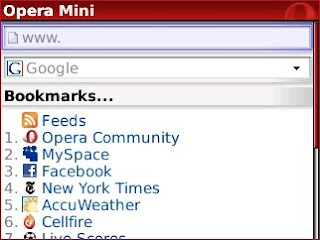
When first starting Opera Mini, you are taken to a start page, which contains an address bar, a Google search box, a list of bookmarks, and a short list of your history. This gives you a great deal of options when first starting Opera Mini.
If you click on the address bar, you will be able to enter the text of a website you want to visit. A nice addition to this is that, like desktop browsers, as you begin typing a list of suggestions will appear below with website addresses that you have visited before. you simply scroll to the one you want and click. This is a huge time-saver on a mobile keyboard (of note, the Blackberry browser does this as well).
If you click the Google search box, a new screen will appear with a list of search engines you can use. The four that come with Opera Mini are Google, Amazon, Wikipedia, and eBay, but more can be added. You select the one you want and then search away.
The bookmarks section of the start page can be very time-saving for visiting pages you frequent. It has a link for RSS feeds that you can setup on your phone. It also, naturally, has a list of the bookmarks that you have setup.
Below the bookmarks section, it a short list of your most recent browser history. It only shows three sites, but can still come in handy.
Of note, there is also a link on the start page to synchronize Opera Mini with your desktop, but I have not tried this.
Webpage Reading
The first thing to note about browsing with Opera Mini, is that is loads pages quickly. It shows a progress bar at the bottom when opening a webpage which tells you how much data it's downloaded and how much it needs to get total.
When first opening a webpage that is not mobile-enabled, the browser will show the full width of the page, which means it is zoomed way out. It displays the pages as a desktop would, which makes viewing any pages very easy. You are given a cursor with a box attached to it for scrolling. The box is the area you will be able to see on your screen if you zoom in, which is what happens when you click with the trackball. This allows you to see the entire screen while still being able to read the webpages.
If you visit a website that has a mobile version, such as Google News or GMail, you will be shown the mobile version of the site and you will immediately be able to read the webpage. This is like the best of both worlds, you can view any webpage you want, but mobile versions are still shown when available.
A convenient feature of Opera Mini is that it resizes all text in paragraph form on the webpages so that once you zoom in the text fits perfectly on the screen. It will also keep the text centered on the screen as you read. For instance, if the article you are reading has quoted text within it that is tabbed over, as you scroll to that part, the screen will automatically shift over so that the tabbed text is centered. This is a great feature that makes Opera Mini that so much easier to use.
Text Entry
Opera is somewhat clunky when entering information into a web page. For example, when entering login information into a webpage, multiple clicks are required. You must first click the box, which brings you to a text-editor like window where you enter your text. You then click the ball again to bring up the menu and then click again to hit OK. This seems a bit unnecessary and makes entering text a little bothersome.
Conclusion
I have used the Blackberry browser much more than the Opera Mini browser simply because it was the only option I knew of in the beginning. Once I found Opera Mini, I began using that more often, and now that is all I use.
Conclusion
I have used the Blackberry browser much more than the Opera Mini browser simply because it was the only option I knew of in the beginning. Once I found Opera Mini, I began using that more often, and now that is all I use.
The Opera Mini browser is wonderful compared to the Blackberry browser. It downloads the pages much faster and can display non-mobile versions of webpages. It also consistently displays mobile versions of webpages correctly.
As far as entering text, the Blackberry browser is much cleaner. It allows you to enter text by just rolling your cursor over a field. The text entry on Opera Mini seems unnecessarily clunky at times, but I find that to be a small downside to such a great browser.
I would highly recommend downloading Opera Mini for your Blackberry because the difference you will see is huge. You will have much more freedom in which webpages you can visit and browsing the web on your Blackberry will be a much better experience for you.




No comments:
Post a Comment