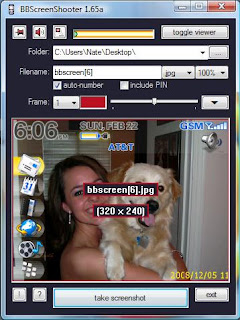 Since I began blogging about my Blackberry, I decided I needed a way to capture screen shots so that I could post them on here. At first I tried Capture It, which is a free program, but it didn't meet my needs because, although it runs soley on the phone, it can't take screenshots in all situations (such as of Opera Mini for some reason).
Since I began blogging about my Blackberry, I decided I needed a way to capture screen shots so that I could post them on here. At first I tried Capture It, which is a free program, but it didn't meet my needs because, although it runs soley on the phone, it can't take screenshots in all situations (such as of Opera Mini for some reason).I searched a bit more and quickly found BBScreenShooter, which is a simple executable file that runs on your computer. It requires the use of RIM's Javaloader to communicate with your Blackberry.
Installation
In order to obtain Javaloader, go to https://www.blackberry.com/Downloads/entry.do?code=00EC53C4682D36F5C4359F4AE7BD7BA1 and download the Blackberry Java Development Environment (JDE) Component Package v4.5.0. This is an 80 MB or so download, but you only need one small file out of there. Once this is finished downloading, use an archiving program (I use 7-zip) and open the archive, do not run it or it will install everything. Once you have opened the archive, find javaloader.exe and click on it, then click extract.
Next you will need to get BBScreenShooter, which you can obtain from http://oppitronic.de/pb/bbscreenshooter.php. All you have to do now is open the Blackberry Desktop Manager (which is free to download from blackberry.com), plug in your phone, and double click the bbscreenshooter.exe file.
Use
When BBScreenShooter is first opened, it will ask for the location of javaloader.exe. Simply click the browse button and locate it. After that, the program is good to go.
In order to take a screen shot, just click the take screenshot button. The first screenshot I attempt to take each time this program is opened ita asks for the password for my Blackberry. I don't have a password, so I just click OK and it proceeds.
The folder where the screenshot will be save can be changed by altering the location beside Folder:. The screenshot file name can also be changed by changing the box next to Filename:. I would suggest checking the box that says auto-number because if you're like me, you just snap pictures and rename them once you've gotten them all. The file type can be changed between .png, .jpg, and .bng. I use JPEG because that is the most common picture type and works better universally than the other two. This program also has the ability to change the dimensions of the screenshots.
One quirky thing I noticed with this program is that it always stayed on top of other windows unless I specifically minimized it. This is very easily fixed by clicking on the thumbtack button in the upper left of the program, which toggles the program staying the topmost window or not.
Screenshots
The program takes pictures with dimensions between 640x480 (200%) and 80x60 (20%). I typically take screenshots at the 100% setting which gives a picture with dimensions of 320x240.
I think the captured screenshots look great. Below is an example screenshot taken at the 100% setting and left at its original size.
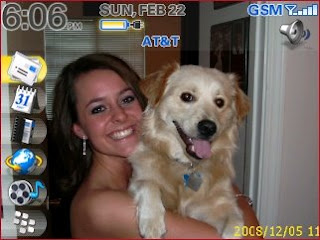
Conclusion
This is a very handy program to have for obtaining screenshots from a Blackberry. It has a few program requirements that must be met for it to work, but once everything is installed it works fantastically. This program is extremely small in size and works quickly and flawlessly each time. I highly reccommend it for anyone with a need for screenshots.

No comments:
Post a Comment