It has worked for the last 2 days just fine (I have also set an extra alarm on my watch for safety), so I don't know what happened. Hopefully it keeps on working just fine like it has for the last 2 months, except for that one day...
Tuesday, March 10, 2009
Alarm Malfunction
Oddly enough, my alarm malfunctioned the other day. It just never went off and I woke up 2 hours late. Luckily I had no tests that day, but it was still concerning. I decided to restart my phone to see if that would help.
Friday, March 6, 2009
Blackberry Keyboard Shortcuts
For some reason I never saw a list of keyboard shortcuts anywhere when I first bought my phone. All of these shortcuts I have found out mostly by accident and I will update this as I figure out more of them.
Messages Screen:
t - Today - this will take you to the current day
p - Previous - this will take you to the previous day
b - Bottom - this will take you to the oldest message you have
s - Search - this will bring up the search screen
While Typing a Message:
Hold down a key - this will make the letter capitalized
Hit the space bar twice - this will insert a period and a space afterwards
Browser
Space Bar - page down
Shift + Space Bar - page up
Sunday, February 22, 2009
BBScreenShooter
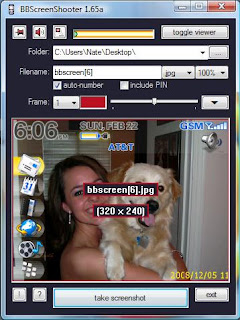 Since I began blogging about my Blackberry, I decided I needed a way to capture screen shots so that I could post them on here. At first I tried Capture It, which is a free program, but it didn't meet my needs because, although it runs soley on the phone, it can't take screenshots in all situations (such as of Opera Mini for some reason).
Since I began blogging about my Blackberry, I decided I needed a way to capture screen shots so that I could post them on here. At first I tried Capture It, which is a free program, but it didn't meet my needs because, although it runs soley on the phone, it can't take screenshots in all situations (such as of Opera Mini for some reason).I searched a bit more and quickly found BBScreenShooter, which is a simple executable file that runs on your computer. It requires the use of RIM's Javaloader to communicate with your Blackberry.
Installation
In order to obtain Javaloader, go to https://www.blackberry.com/Downloads/entry.do?code=00EC53C4682D36F5C4359F4AE7BD7BA1 and download the Blackberry Java Development Environment (JDE) Component Package v4.5.0. This is an 80 MB or so download, but you only need one small file out of there. Once this is finished downloading, use an archiving program (I use 7-zip) and open the archive, do not run it or it will install everything. Once you have opened the archive, find javaloader.exe and click on it, then click extract.
Next you will need to get BBScreenShooter, which you can obtain from http://oppitronic.de/pb/bbscreenshooter.php. All you have to do now is open the Blackberry Desktop Manager (which is free to download from blackberry.com), plug in your phone, and double click the bbscreenshooter.exe file.
Use
When BBScreenShooter is first opened, it will ask for the location of javaloader.exe. Simply click the browse button and locate it. After that, the program is good to go.
In order to take a screen shot, just click the take screenshot button. The first screenshot I attempt to take each time this program is opened ita asks for the password for my Blackberry. I don't have a password, so I just click OK and it proceeds.
The folder where the screenshot will be save can be changed by altering the location beside Folder:. The screenshot file name can also be changed by changing the box next to Filename:. I would suggest checking the box that says auto-number because if you're like me, you just snap pictures and rename them once you've gotten them all. The file type can be changed between .png, .jpg, and .bng. I use JPEG because that is the most common picture type and works better universally than the other two. This program also has the ability to change the dimensions of the screenshots.
One quirky thing I noticed with this program is that it always stayed on top of other windows unless I specifically minimized it. This is very easily fixed by clicking on the thumbtack button in the upper left of the program, which toggles the program staying the topmost window or not.
Screenshots
The program takes pictures with dimensions between 640x480 (200%) and 80x60 (20%). I typically take screenshots at the 100% setting which gives a picture with dimensions of 320x240.
I think the captured screenshots look great. Below is an example screenshot taken at the 100% setting and left at its original size.
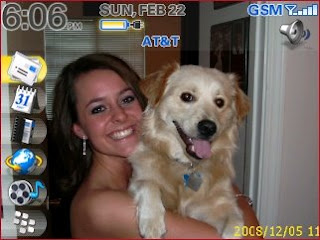
Conclusion
This is a very handy program to have for obtaining screenshots from a Blackberry. It has a few program requirements that must be met for it to work, but once everything is installed it works fantastically. This program is extremely small in size and works quickly and flawlessly each time. I highly reccommend it for anyone with a need for screenshots.
Labels:
8320,
bbscrrenshooter,
Blackberry,
Curve,
screen shot
Friday, February 20, 2009
Blackberry Browser VS. Opera Mini

The Blackberry Browser
The Blackberry browser didn't work for me right away when I first connected to the Internet via Wi-Fi. I had to first open the browser and I stopped it immediately by clicking the Menu Key and then Stop because I didn't want to use any data. I then hit the Menu Key again and clicked Options. I then went to browser configuration and changed the default browser from MEdia Net to Hotspot Browser. Then hit the Menu Key again and Save Options. This will start the browser that uses Wi-Fi every time you start the browser instead of using data with MEdia Net.
Start Page

The Blackberry doesn't have a designated start pages, you must choose the page you want to come up when you start the browser. In a mobile browser, I like options like search and bookmarks in my start page because getting to those things in a mobile browser can be multiple clicks.
Webpage Reading
The Blackberry browser works fine for most mobile-enabled sites, but it grinds to a halt quickly with non-mobile sites. There are, however, a few mobile sites that don't work 100%. One of these sites is CNet News, which I frequent. There is one box ad on the left side of the screen on each page, and for some reason the Blackberry browser places that directly over the left half of about the first three lines of text. That is extremely annoying because I am left to try to interpret what was written based on the right half of those lines.
The Blackberry browser worked fine for me in the beginning just because the typical websites that I would visit from my phone were all mobile-enabled. Those sites I frequent on my Blackberry are Google News, GMail, Engadget, BlackberryNews.com, and iGoogle (which is my homepage). My dad sent me a website which has mobile versions of sites listed on it that work well in the Blackberry browser. That link is Cantoni.mobi. Whenever I try to visit any other pages, however, the browser takes forever to load and always shows up distorted, if it even shows up at all. It has even crashed a few times before.
Text Entry
One thing the Blackberry browser does perfectly is text entry. When entering text into the address bar, simply hit the space bar and it will insert a ".", which can be convenient when you get used to using it. Another great attribute of this browser is that when browsing a webpage, simply hover the cursor over a text box and you can begin typing. That is an awesome feature, but is to be expected from a browser made only for Blackberries.
The Opera Mini Browser
It didn't take long for me to realize that I needed an alternate browser. I found out that I could download and install Opera Mini on my Blackberry. I went to https://www.opera.com/mini and downloaded the browser from my Blackberry. It installed easily, but would not immediately access the Internet. I fixed this by opening up Opera Mini and hitting the Menu Key. I then clicked Settings and scrolled down until I saw the box that said Wi-Fi and I checked it. I left the Protocol as Socket, but I'm not really sure what that does to be quite honest. It works...
For some reason prompted me to allow it to access a low level connection every time I opened it. I fixed this by going to Options on my Blackberry's main screen, then clicking Security Options, then Firewall, and enabling the firewall. This eliminated the prompt for Opera every time I opened it, however it denies me access to download anything from Opera. It says my IT policy doesn't allow that, whatever that means. My work-around for that is disabling the firewall whenever I need to download anything. I realize it's annoying, but it's the best I can do right now.
For some reason prompted me to allow it to access a low level connection every time I opened it. I fixed this by going to Options on my Blackberry's main screen, then clicking Security Options, then Firewall, and enabling the firewall. This eliminated the prompt for Opera every time I opened it, however it denies me access to download anything from Opera. It says my IT policy doesn't allow that, whatever that means. My work-around for that is disabling the firewall whenever I need to download anything. I realize it's annoying, but it's the best I can do right now.
Start Page
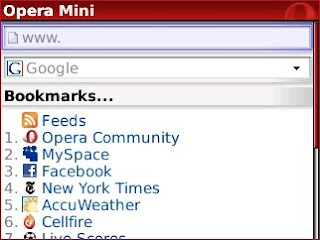
When first starting Opera Mini, you are taken to a start page, which contains an address bar, a Google search box, a list of bookmarks, and a short list of your history. This gives you a great deal of options when first starting Opera Mini.
If you click on the address bar, you will be able to enter the text of a website you want to visit. A nice addition to this is that, like desktop browsers, as you begin typing a list of suggestions will appear below with website addresses that you have visited before. you simply scroll to the one you want and click. This is a huge time-saver on a mobile keyboard (of note, the Blackberry browser does this as well).
If you click the Google search box, a new screen will appear with a list of search engines you can use. The four that come with Opera Mini are Google, Amazon, Wikipedia, and eBay, but more can be added. You select the one you want and then search away.
The bookmarks section of the start page can be very time-saving for visiting pages you frequent. It has a link for RSS feeds that you can setup on your phone. It also, naturally, has a list of the bookmarks that you have setup.
Below the bookmarks section, it a short list of your most recent browser history. It only shows three sites, but can still come in handy.
Of note, there is also a link on the start page to synchronize Opera Mini with your desktop, but I have not tried this.
Webpage Reading
The first thing to note about browsing with Opera Mini, is that is loads pages quickly. It shows a progress bar at the bottom when opening a webpage which tells you how much data it's downloaded and how much it needs to get total.
When first opening a webpage that is not mobile-enabled, the browser will show the full width of the page, which means it is zoomed way out. It displays the pages as a desktop would, which makes viewing any pages very easy. You are given a cursor with a box attached to it for scrolling. The box is the area you will be able to see on your screen if you zoom in, which is what happens when you click with the trackball. This allows you to see the entire screen while still being able to read the webpages.
If you visit a website that has a mobile version, such as Google News or GMail, you will be shown the mobile version of the site and you will immediately be able to read the webpage. This is like the best of both worlds, you can view any webpage you want, but mobile versions are still shown when available.
A convenient feature of Opera Mini is that it resizes all text in paragraph form on the webpages so that once you zoom in the text fits perfectly on the screen. It will also keep the text centered on the screen as you read. For instance, if the article you are reading has quoted text within it that is tabbed over, as you scroll to that part, the screen will automatically shift over so that the tabbed text is centered. This is a great feature that makes Opera Mini that so much easier to use.
Text Entry
Opera is somewhat clunky when entering information into a web page. For example, when entering login information into a webpage, multiple clicks are required. You must first click the box, which brings you to a text-editor like window where you enter your text. You then click the ball again to bring up the menu and then click again to hit OK. This seems a bit unnecessary and makes entering text a little bothersome.
Conclusion
I have used the Blackberry browser much more than the Opera Mini browser simply because it was the only option I knew of in the beginning. Once I found Opera Mini, I began using that more often, and now that is all I use.
Conclusion
I have used the Blackberry browser much more than the Opera Mini browser simply because it was the only option I knew of in the beginning. Once I found Opera Mini, I began using that more often, and now that is all I use.
The Opera Mini browser is wonderful compared to the Blackberry browser. It downloads the pages much faster and can display non-mobile versions of webpages. It also consistently displays mobile versions of webpages correctly.
As far as entering text, the Blackberry browser is much cleaner. It allows you to enter text by just rolling your cursor over a field. The text entry on Opera Mini seems unnecessarily clunky at times, but I find that to be a small downside to such a great browser.
I would highly recommend downloading Opera Mini for your Blackberry because the difference you will see is huge. You will have much more freedom in which webpages you can visit and browsing the web on your Blackberry will be a much better experience for you.
Labels:
8320,
Blackberry,
browser,
Curve,
mobile,
opera mini,
WiFi
Thursday, February 19, 2009
Diabling Data on Your Blackberry
After accidentally opening the MEdia Net browser a few times, I decided that I wanted to diable data on my Blackberry. I called up AT&T and they turned it off for me, so that it wasn't accessable from my phone any longer.
The only slightly annoying thing with this is that in the upper right of the screen, instead of showing EDGE, it shows GSM. Also, in the data connection manager, beside Mobile Network, it says On instead of AT&T like it used to, and the little circle beside it is yellow with a dash instead of green with a check mark.
These things probably wouldn't annoy most people, but they bother me a little. The things that change are small, but I am willing to live with them to ensure I don't accidentally rack up a data bill.
The only slightly annoying thing with this is that in the upper right of the screen, instead of showing EDGE, it shows GSM. Also, in the data connection manager, beside Mobile Network, it says On instead of AT&T like it used to, and the little circle beside it is yellow with a dash instead of green with a check mark.
These things probably wouldn't annoy most people, but they bother me a little. The things that change are small, but I am willing to live with them to ensure I don't accidentally rack up a data bill.
Wednesday, February 18, 2009
The Wireless Internet
One of the things I wanted so much in my new phone was WiFi, which I managed to get. This turned out to be very convienient because I can hop on the internet in a lot of places. I browse at some restaurants, my girlfriend's house, at school, and at my own apartment. Even though there are computers around most of the time, I often don't want one in front of my while I am laying in bed or while watching TV.
I have gotten my phone to connect using WPA encryption at my apartment and my girfriend's house. It connects very quickly, within a few seconds. My school uses WPA2 PEAP EAP MSCHAP v2. I was at first slightly doubtful of this connecting, but after entering my username and password, and selecting the correct certificate, it connected. The initial connection takes a minute or two to establish, but once it gets going, it moves along quickly. The fact that the Blackberry connects with my school's security, makes me think it can connect anywhere.
Tuesday, February 17, 2009
My Blackberry Curve 8320
I recently got a Blackberry Curve 8320 because it was time to renew the contract. I have service with AT&T, however I am not willing to shell out $30 a month for data. That's exactly why I went for this Blackberry. The 8320 has built-in WiFi, which doesn't cost me anything to use. I spend the vast amount of my time on campus and at my apartment, where my Blackberry connects flawlessly to the access points. Although it would be nice to have internet access no matter where I am, it's just not worth the $30 a month.
My Blackberry is the first phone I have ever had that has a full QWERTY keyboard. After typing on only 9 keys for years, it was a welcome switch to get a full keyboard. I can type much faster and I no longer depend on the words I want to type being in my T9 dictionary.
This is also my first smartphone. The ability to be able to install programs on the phone and actually change settings is really exciting for me. I am constantly messing with my phone and I love it.
Another thing I have come to wonder how I lived without, is threaded text messaging. I have unlimited texting on my phone, so I text a good amount throughout the day. I used to have to go back and check my sent messages to remember what I sent to people, but now it just shows up under their text I have received. So convienient...
I am constantly finding more things that I like about this phone. On this blog I will be posting programs that I like, some that I don't like, and any tricks/thoughts that I have about my phone. So far it has all been positive.
Subscribe to:
Comments (Atom)



